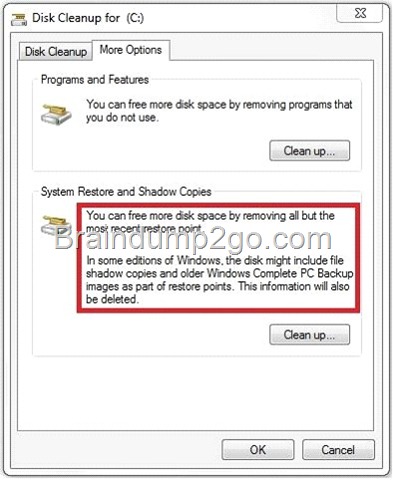Official 2014 Latest Microsoft 70-680 Exam Dump Free Download(31-40)
QUESTION 31
You have a computer named Computer1 that runs Windows 7. Computer1 is a member of an Active Directory domain. Remote Desktop is enabled on the computer. You share a folder on Computer1. You need to configure Computer1 to meet the following requirements:
– Allow computers in the local subnet to access the shared folder.
– Prevent computers in remote subnets from accessing the shared folder.
– Allow all computers to connect to Computer1 by using Remote Desktop.
What should you do?
A. Modify the subnet mask.
B. Modify the Public folder sharing settings.
C. Disable network discovery on all computers located in remote subnets.
D. Modify the properties of the File and Printer Sharing firewall exceptions.
Answer: D
Explanation:
Network ProfilesNetwork profiles are important because you can use them to apply different collections of firewall rules based on which network profile is active. A significant difference between Windows Vista and Windows 7 is that in Windows 7, profiles apply on a per-network interface basis. This means that if you have one network adapter connected to the Internet and another connected to your office LAN, different sets of rules apply for each connection. The firewall in Windows Vista chooses the most restrictive network profile when a computer has connections to different network types and applies the most restrictive set of rules to all interfaces.Allowing Programs Through Windows FirewallWindows Firewall allows you to configure exceptions based on programs. This differs from Windows Vista where Windows Firewall would allow you to configure exceptions based on port address. You can still create rules based on port address; you just have to do it using WFAS, covered later in this lesson. You can also allow specific Windows 7 features, such as Windows Virtual PC, through Windows Firewall. Feature rules become available when you enable the feature using the Programs And Features item in Control Panel. To add a rule for a feature or program, click Allow A Program Or Feature Through Windows Firewall item in the Windows Firewall section of Control Panel. The figure shows a list of currently installed features and any programs for which rules have been created as well as the profiles for which rules concerning those programs and features are enabled.File and Printer Sharing
This feature is used for sharing local files and printers with other users on the network.
(Uses NetBIOS, LLMNR, SMB and RPC)
![clip_image002[4] clip_image002[4]](http://examgod.com/l2pimages/991e16703145_941C/clip_image0024_thumb.jpg)
QUESTION 32
You have a computer that runs Windows 7.
You attempt to add files to %programfiles%\app1 and receive a prompt to elevate your privileges. You need to ensure that you can add files to %programfiles%\app1 without receiving a prompt for elevated privileges.
The solution must prevent harmful applications from making unwanted changes to the system. What should you do?
A. Enable the built-in administrator account.
B. Modify the User Account Control (UAC) settings.
C. Add your user account to the local Power Users group.
D. Modify the permissions of the %programfiles%\app1 folder.
Answer: D
Explanation:
In order to secure a computer and its resources, you must consider the rights that users will have. You can secure a computer or multiple computers by granting users or groups specific user rights. You can help secure an object, such as a file or folder, by assigning permissions to allow users or groups to perform specific actions on that object.
QUESTION 33
You have a computer that runs Windows 7.
You configure the computer to automatically install all updates.
You need to verify whether a specific update is installed. What should you do?
A. In event viewer, examine the application log.
B. In windows update, examine the update history.
C. At the command prompt, run Wusa.exe and specify the /kb parameter.
D. At the command prompt, run Verifier.exe and specify the /query parameter.
Answer: B
QUESTION 34
You have a computer that runs Windows 7.
You need to identify which hardware is required to create a system repair disc.
What hardware should you identify?
A. CD/DVD burner
B. Floppy disk
C. Tape drive
D. USB disk
Answer: A
QUESTION 35
You have a computer that runs Windows 7.
You manually create a system restore point.
You need to restore a copy of a file stored on a drive C from two days ago.
You must act with minimum administrative effort.
What should you do?
A. From recovery, select System Restore.
B. From Backup and restore, select Restore my files.
C. From the command prompt, run Wbadmin get items.
D. From the properties of the file, select Previous Versions.
Answer: D
Explanation:
How do I view or restore previous versions of a file and folder? Right-click the file or folder, and then click Restore previous versions. You’ll see a list of available previous versions of the file or folder. The list will include files saved on a backup (if you’re using Windows Backup to back up your files) as well as restore points. To restore a previous version of a file or folder that’s included in a library, right-click the file or folder in the location where it’s saved, rather than in the library. For example, to restore a previous version of a picture that’s included in the Pictures library but is stored in the My Pictures folder, right-click the My Pictures folder, and then click Restore previous versions. For more information about libraries, see Include folders in a library.
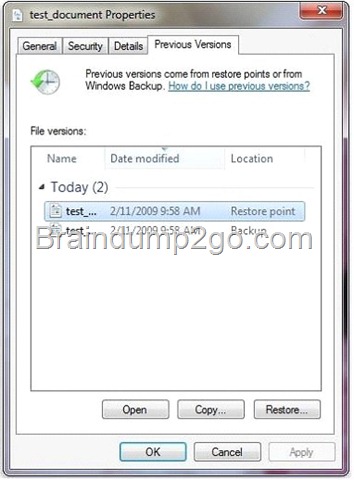
The Previous Versions tab, showing some previous versions of files
NOT System Restore: System Restore restores system files and settings and does not affect any of your documents, pictures, or other personal data.
NOT Backup and Restore: System restore point was created, no backup meantioned.NOT Wbadmin:
The Backup And Restore console does not provide a graphical tool for scheduling System Image backups. You need to create a System Image backup manually from the Backup
And Restore console whenever you have made significant changes to a computer’s configuration. Take care that if you restore a System Image backup and boot from it, or if you make the VHD bootable for failover protection, your computer could be vulnerable unless the System Image includes security updates. Although you cannot use Backup And Restore to schedule System Image backups, you can use the Wbadmin command-line utility to perform this function. For example, to initiate a System Image backup of the C: drive to the H: drive, you run the following command from an elevated command prompt:
wbadmin start backup -backuptarget:h: -include:c: -quiet
QUESTION 36
You have a computer that runs Windows Vista. The computer has one partition and 1 GB of RAM. You need to upgrade the computer to Windows 7. What should you do?
A. Add 1 GB of RAM.
B. Create a second partition.
C. Disable User Account Control (UAC).
D. Install Windows Vista Service pack 2 (SP2).
Answer: D
Explanation:
You should keep the following in mind prior to and during the upgrade from Windows Vista to Windows 7:
– Perform a full backup of the computer running Windows Vista prior to performing the installation. – That way, if things go wrong, you can do a full restore back to Windows Vista. You must ensure that Windows Vista has Service Pack 1 or later installed before you can upgrade it to Windows 7. – Ensure that you have the Windows 7 product key prior to the upgrade. – You cannot upgrade between processor architectures. An x86 version of Windows Vista cannot be upgraded to an x64 version of Windows 7, and vice versa. – You can upgrade only to an equivalent or higher edition of Windows 7. – You can upgrade Windows Vista Home Premium to Windows 7 Home Premium, Professional, Enterprise, or Ultimate, but not to Windows 7 Starter. Windows 7 Professional is equivalent to Windows Vista Business. – Ensure that there is at least 10 GB of free disk space on the Windows Vista volume prior to attempting the upgrade.Requirements:Windows 7 Home Premium, Professional, Ultimate, and Enterprise editions have the following minimum hardware requirements:
– 1 GHz 32-bit (x86) or 64-bit (x64) processor
– 1 GB of system memory- A 40-GB hard disk drive (traditional or SSD) with at least 15 GB of available space
– A graphics adapter that supports DirectX 9 graphics, has a Windows Display Driver Model (WDDM) driver, Pixel Shader 2.0 hardware, and 32 bits per pixel and a minimum of 128 MB graphics memory
QUESTION 37
You have a computer that runs Windows 7. The computer is configured as shown in the following table:
![clip_image001[6] clip_image001[6]](http://examgod.com/l2pimages/991e16703145_941C/clip_image0016_thumb.jpg)
You plan to install a new application that requires 40 GB of space. The application will be installed to C:\app1.
You need to provide 40 GB of free space for the application. What should you do?
A. Create a shortcut.
B. Create hard link.
C. Create a mount point.
D. Change the quota settings.
Answer: C
Explanation:
Assign a mount point folder path to a driveYou can use Disk Management to assign a mount-point folder path (rather than a drive letter) to the drive. Mount-point folder paths are available only on empty folders on basic or dynamic NTFS volumes.Volume Mount PointsVolume mount points are new system objects in the internal namespace of Windows 2000 that represent storage volumes in a persistent, robust manner. This feature allows multiple disk volumes to be linked into a single tree, similar to the way Dfs links remote network shares. You can have many disk volumes linked together, with only a single drive letter pointing to the root volume. The combination of an NTFS junction and a Windows 2000 volume mount point can be used to graft multiple volumes into the namespace of a host NTFS volume. Windows 2000 offers this new mounting feature as an alternative to drive letters so system administrators can transcend the 26-drive letter limit that exists in Windows NT. Volume mount points are robust against system changes that occur when devices are added or removed from a computer. Important-icon Important A volume is a self-contained unit of storage administered by a file system. The file system that administers the storage in a volume defines a namespace for the volume. A volume mount point is a directory name in an NTFS file system that denotes the root of an arbitrary volume. A volume mount point can be placed in any empty directory of the namespace of the containing NTFS volume. Because volumes can be denoted by arbitrary directory names, they are not required to have a traditional drive letter. Placing a volume mount point on an NTFS directory causes the storage subsystem to resolve the directory to a specified local volume. This “mounting” is done transparently and does not require a drive letter to represent the volume. A Windows 2000 mount point always resolves to the root directory of the desired volume. Volume mount points require that the version of NTFS included with Windows 2000 be used because they are based on NTFS reparse points.
QUESTION 38
You have a computer that runs Windows 7.
You log on to the computer by using a user account that is a member of Administrator Group. From Windows Explorer you open C:\windows\system32\drivers\etc\hosts in notepad. You attempt to save the file and receive the save as dialog box.
You need to ensure that you can save changes to c:\windows\system32\drivers\.
What should you do?
A. Stop the windows search service.
B. Remove the inherited permissions from the file.
C. Start Windows Notepad by using elevated privileges.
D. Change the user account control (UAS) settings to Notify Me Only when programs try to make changes
to my computer.
Answer: C
Explanation:
Windows 7 does not allow applications to write data to these secure locations. User Account Control (UAC)UAC is a security feature of Windows 7 that informs you when the action that you want to undertake requires an elevation of privileges. If you logged on with a user account that was a member of the local administrators group in previous versions of Microsoft Windows, such as Windows XP, you automatically had administrator- level access at all times. This, by itself, was not a problem because recommended good practice was that people logged on with accounts that were members of the local administrator group only when they needed to do something related to administration. The problem with this is that people tended to use their administrator account as their normal user account. It was convenient for them because they did not have to log off and log on again each time they wanted to do something related to systems administration. Unfortunately, this behavior presented a security problem because any program run by a user logged on with an administrative account runs with the rights and privileges of that user. UAC resolves this problem by allowing a user that is a member of the local Administrators group to run as a standard user most of the time and to briefly elevate their privileges so that they are running as administrators when they attempt to carry out specific administration-related tasks.Privilege elevationAll users of clients running Windows 7 run with the rights of a standard user. When a user attempts an act that requires administrative privileges, such as creating a new user account, her rights need to be raised from those of a standard user to those of an administrative user. This increase in rights is termed privilege elevation. UAC is a gateway to privilege elevation. It allows users who are members of the local Administrators group to access administrative rights, but ensures that the person accessing the Administrative rights is aware that they are doing so. This privilege elevation occurs only for a specific task. Another task executed at the same time that also requires privilege elevation generates its own UAC
QUESTION 39
You have a computer that runs Windows 7.
The network contains a monitoring server named server1. The computer runs a monitoring service named Service1. Service1 uses Remote Procedure Calls (RPCs).
You need to ensure that Service1 can receive requests from Server1.
What should you do?
A. From windows Firewall with Advanced Security, create a predefined rule.
B. From windows Firewall with Advanced Security, create a custom rule.
C. From the Network and Sharing Center, modify the network location settings.
D. From the Network and Sharing Center, modify the advanced sharing settings.
Answer: B
Explanation:
Creating WFAS Rules
The process for configuring inbound rules and outbound rules is essentially the same: In the WFAS console, select the node that represents the type of rule that you want to create and then click New Rule. This opens the New Inbound (or Outbound) Rule Wizard. The first page, allows you to specify the type of rule that you are going to create. You can select between a program, port, predefined, or custom rule. The program and predefined rules are similar to what you can create using Windows Firewall. A custom rule allows you to configure a rule based on criteria not covered by any of the other options. You would create a custom rule if you wanted a rule that applied to a particular service rather than a program or port. You can also use a custom rule if you want to create a rule that involves both a specific program and a set of ports. For example, if you wanted to allow communication to a specific program on a certain port but not other ports, you would create a custom rule.
QUESTION 40
You have a customized image of Windows 7 Professional. You mount the image and modify the contents of the image. You need to restore the image to its original state. Which tool should you use?
A. Dism.exe
B. Ocsetup.exe
C. Pkgmgr.exe
D. Sysprep.exe
Answer: A
Explanation:
Dism
Deployment Image Servicing and Management (DISM) is a command-line tool used to service Windows images offline before deployment. You can use it to install, uninstall, configure, and update Windows features, packages, drivers, and international settings. Subsets of the DISM servicing commands are also available for servicing a running operating system.
Windows 7 introduces the DISM command-line tool. You can use DISM to service a Windows image or to prepare a Windows PE image. DISM replaces Package Manager (Pkgmgr.exe), PEimg, and Intlcfg in Windows Vista, and includes new features to improve the experience for offline servicing.
You can use DISM to perform the following actions:
* Prepare a Windows PE image.
* Enable or disable Windows features within an image.
* Upgrade a Windows image to a different edition.
* Add, remove, and enumerate packages.
* Add, remove, and enumerate drivers.
* Apply changes based on the offline servicing section of an unattended answer file.
* Configure international settings.
* Implement powerful logging features.
* Service operating systems such as Windows Vista with SP1 and Windows Server 2008.
* Service a 32-bit image from a 64-bit host and service a 64-bit image from a 32-bit host.
* Service all platforms (32-bit, 64-bit, and Itanium).
* Use existing Package Manager scripts.
DISM Command-Line Options
To service a Windows image offline, you must apply or mount it. WIM images can be mounted using the WIM commands within DISM, or applied and then recaptured using ImageX. You can also use the WIM commands to list the indexes or verify the architecture for the image you are mounting. After you update the image, you must dismount it and then either commit or discard the changes you have made.
NOT Sysprep
Sysprep is a tool designed for corporate system administrators, OEMs, and others who need to deploy the Windows XP operating system on multiple computers. After performing the initial setup steps on a single system, you can run Sysprep to prepare the sample computer for cloning.
Sysprep prepares the image for capture by cleaning up various user-specific and omputerspecific settings, as well as log files. The reference installation now is complete and ready to be imaged.
Passing Microsoft 70-680 Exam successfully in a short time! Just using Braindump2go’s Latest Microsoft 70-680 Dump:
http://www.braindump2go.com/70-680.html
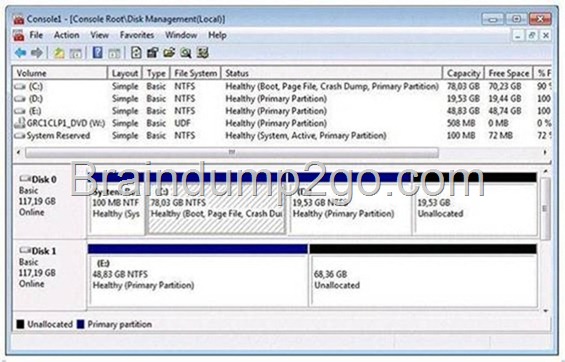
![clip_image002[1] clip_image002[1]](http://examgod.com/l2pimages/991e16703145_941C/clip_image0021_thumb.jpg)